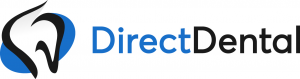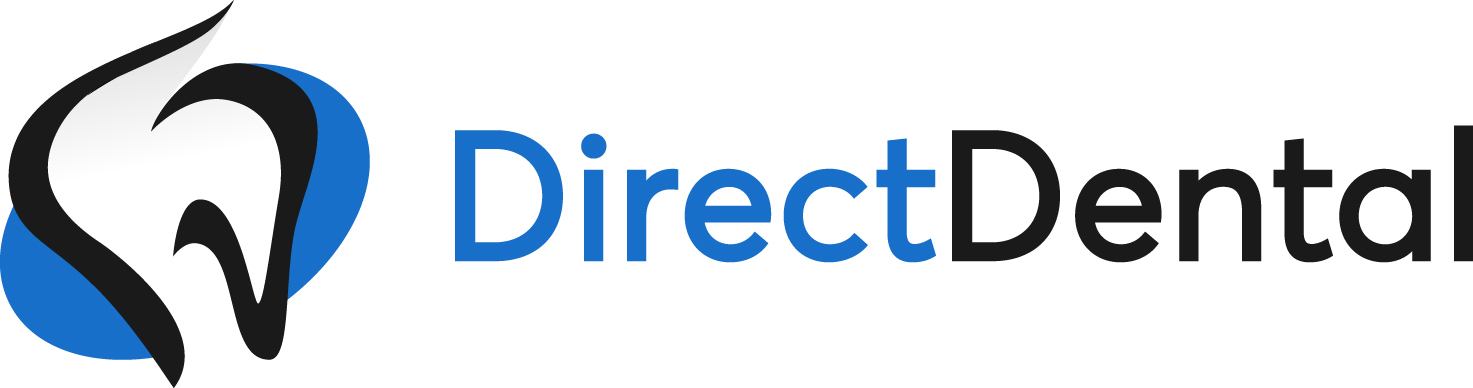
Lesson 3: Request a Temp
Need a Temp? Employee call out sick? Or going on vacation?
This quick & detailed lesson walks you through how to Request a Temp in minutes!
Did You Know? You can view profiles of compatible temps and request them directly!
Step 1
From your Dashboard select
“Schedule Temps”
Using your Staffing Schedule Calendar you can select the date you need a Temp.
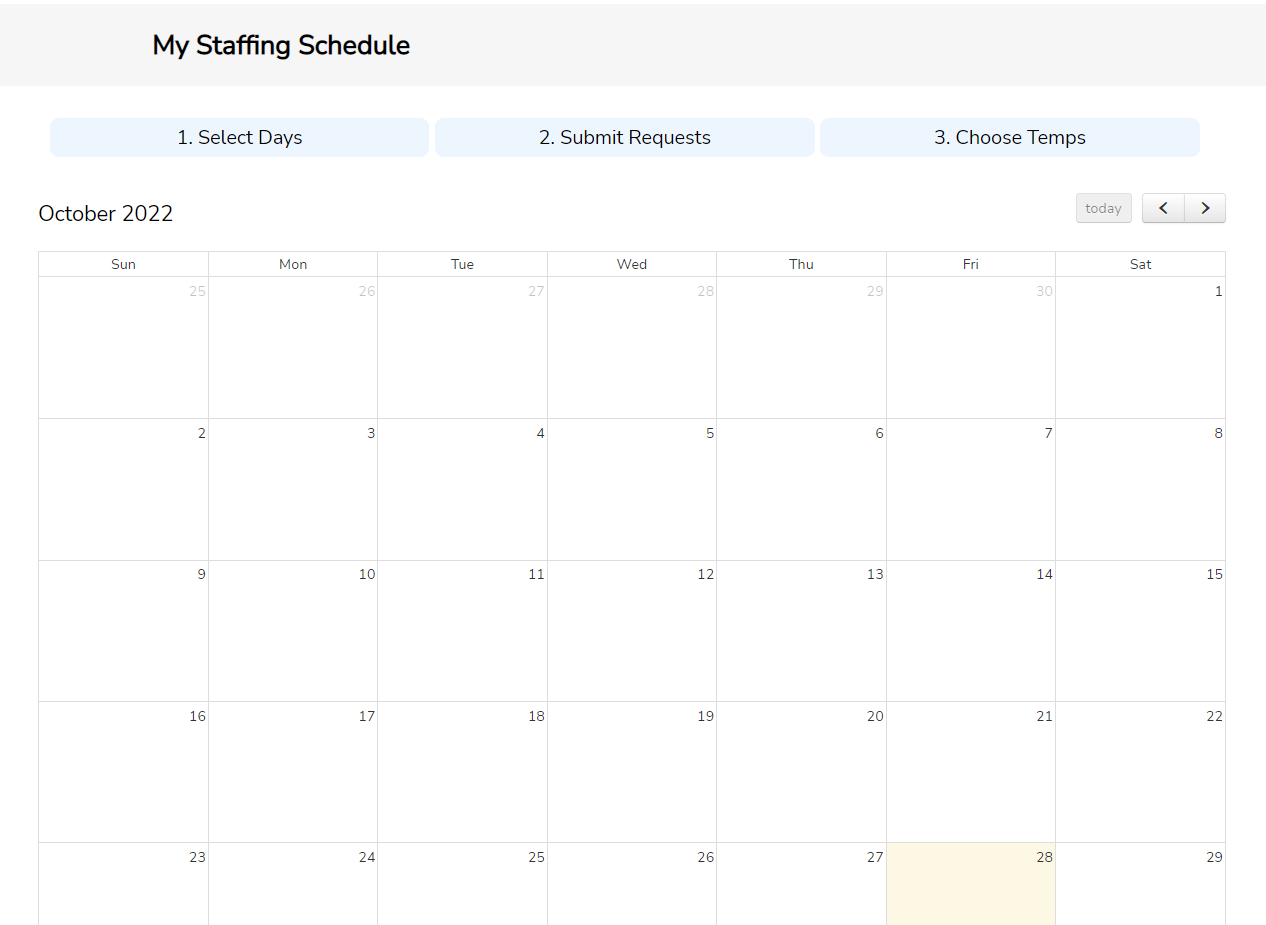
Step 2
Select the position you need, start/end time, dental skills, and compensation to find the best matching temps.
Make sure to include a mobile number for SMS/text message updates so you can receive real-time confirmation details!
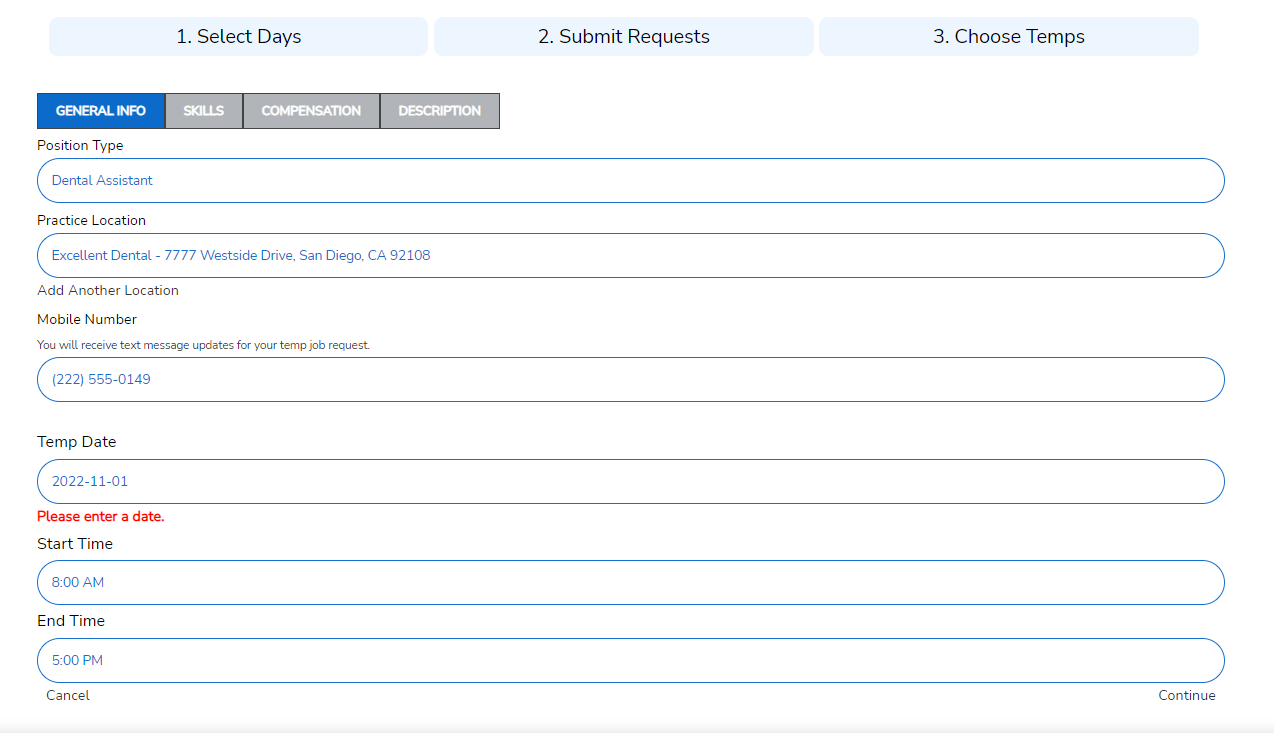
Step 3
Make sure all your temp job details are correct then click “Publish Job”
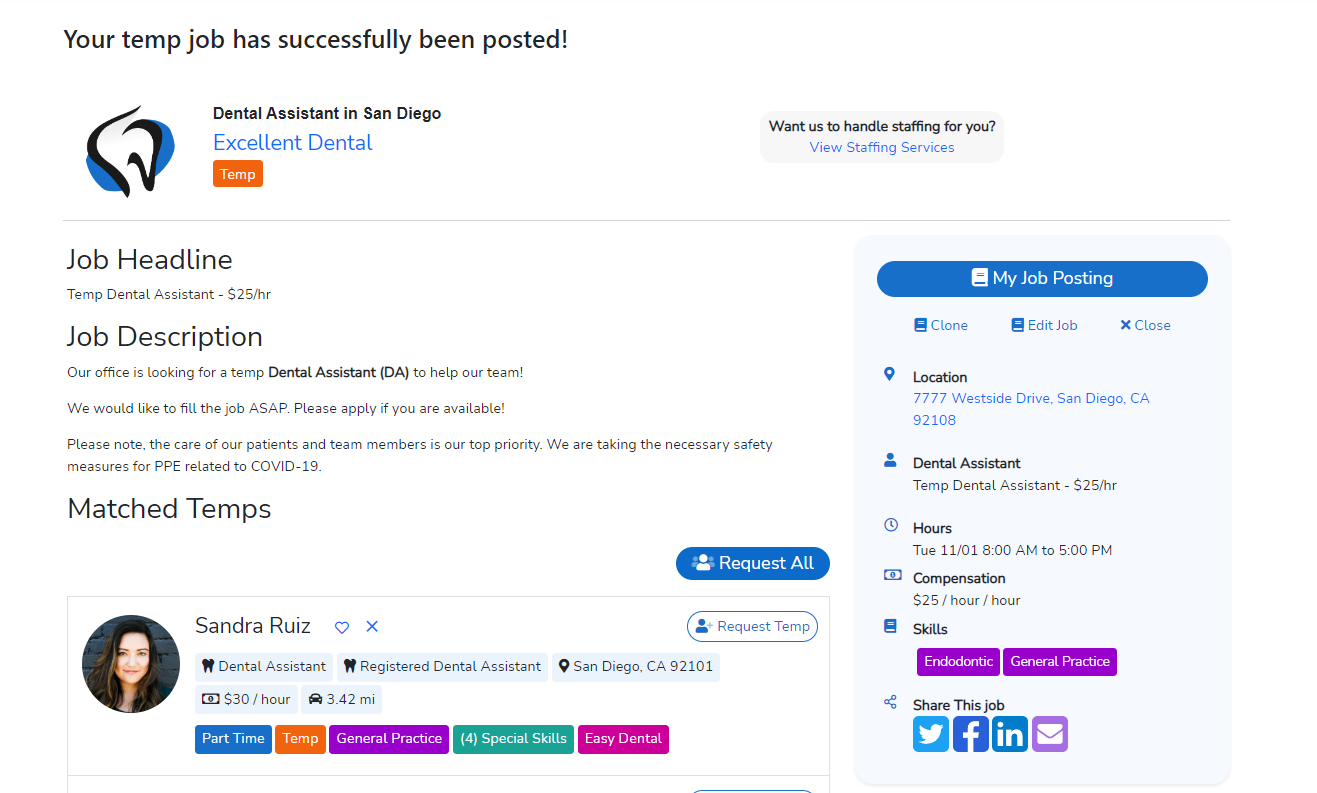
Step 4
Select the temps that you would like to request by clicking the gray box next to their name. The box will turn blue once they have been selected.
When ready, click the “Request” button and your chosen temps will be notified instantly!

You did it!
You will receive updates via email and SMS/text message as candidates respond to your request. When “Accepted” you will receive the contact info for your Temp!
Its also easy to view all your Temp Requests from your Dashboard by selecting either “Manage Jobs” or “Schedule Temps”
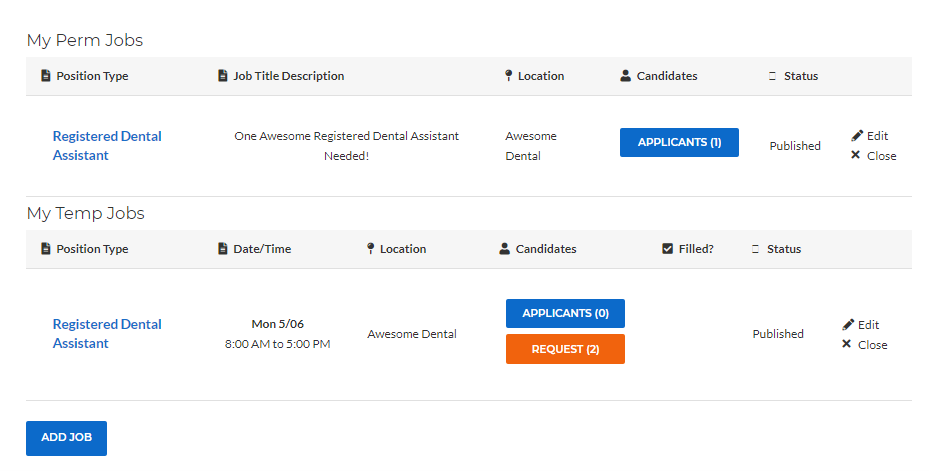
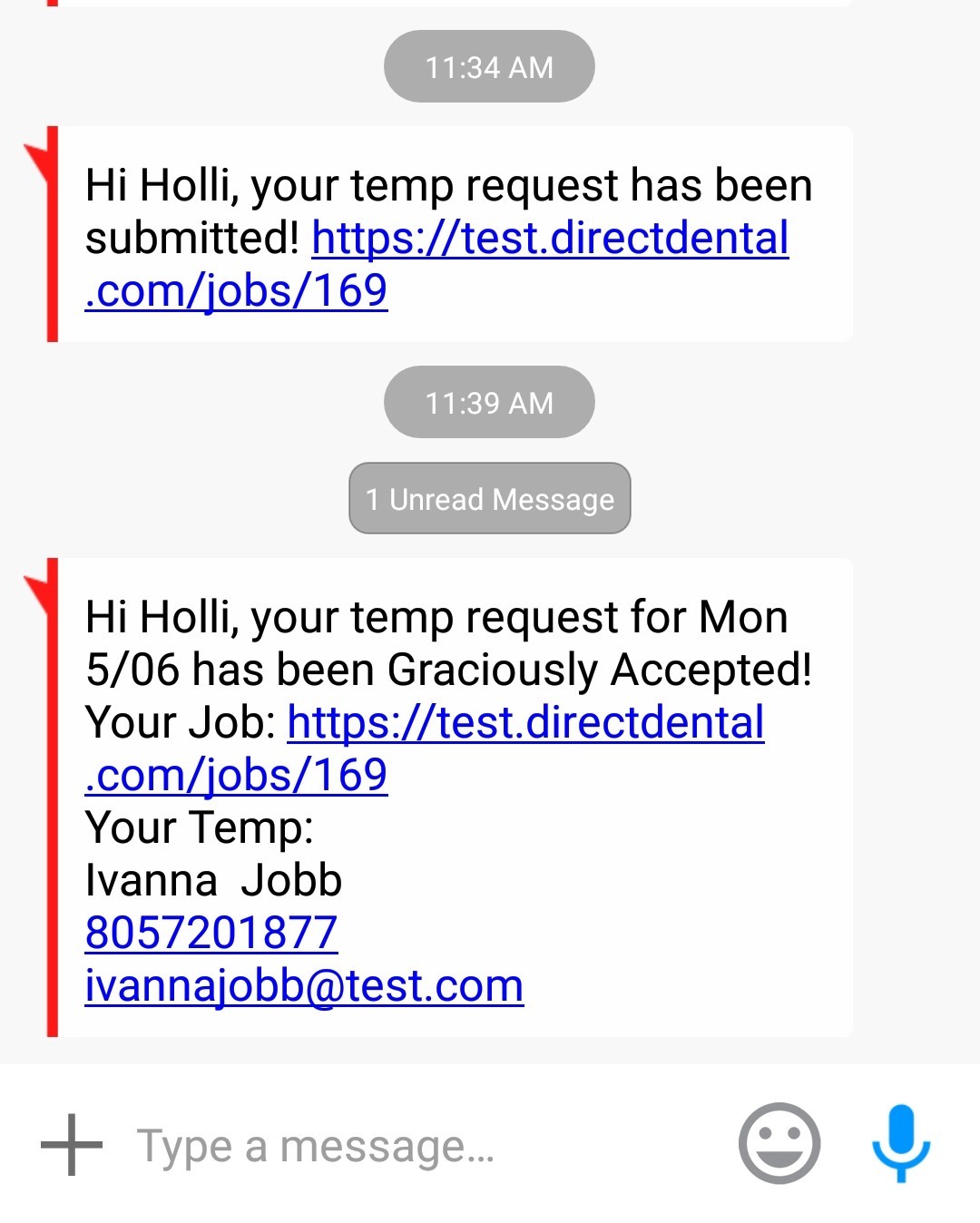
Signup Free and Start Requesting Temps Today!
Hope this lesson helped! View other tips for success here!